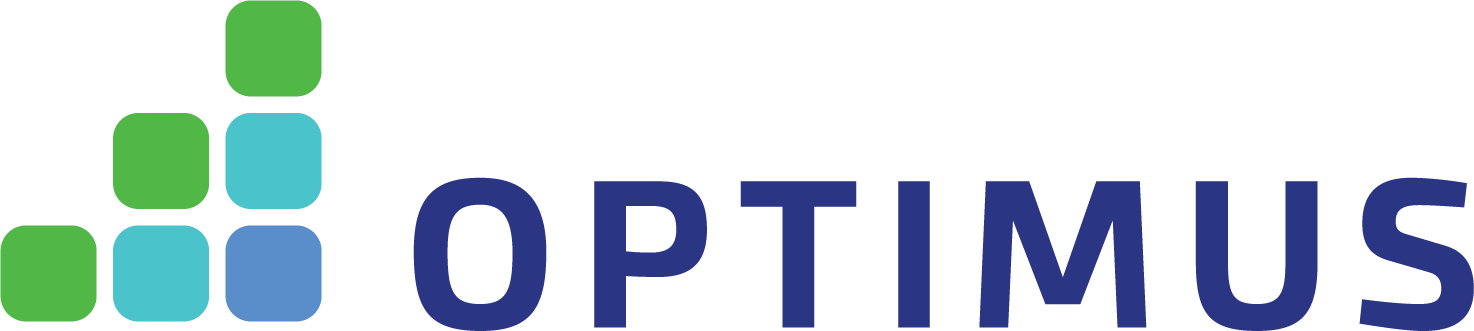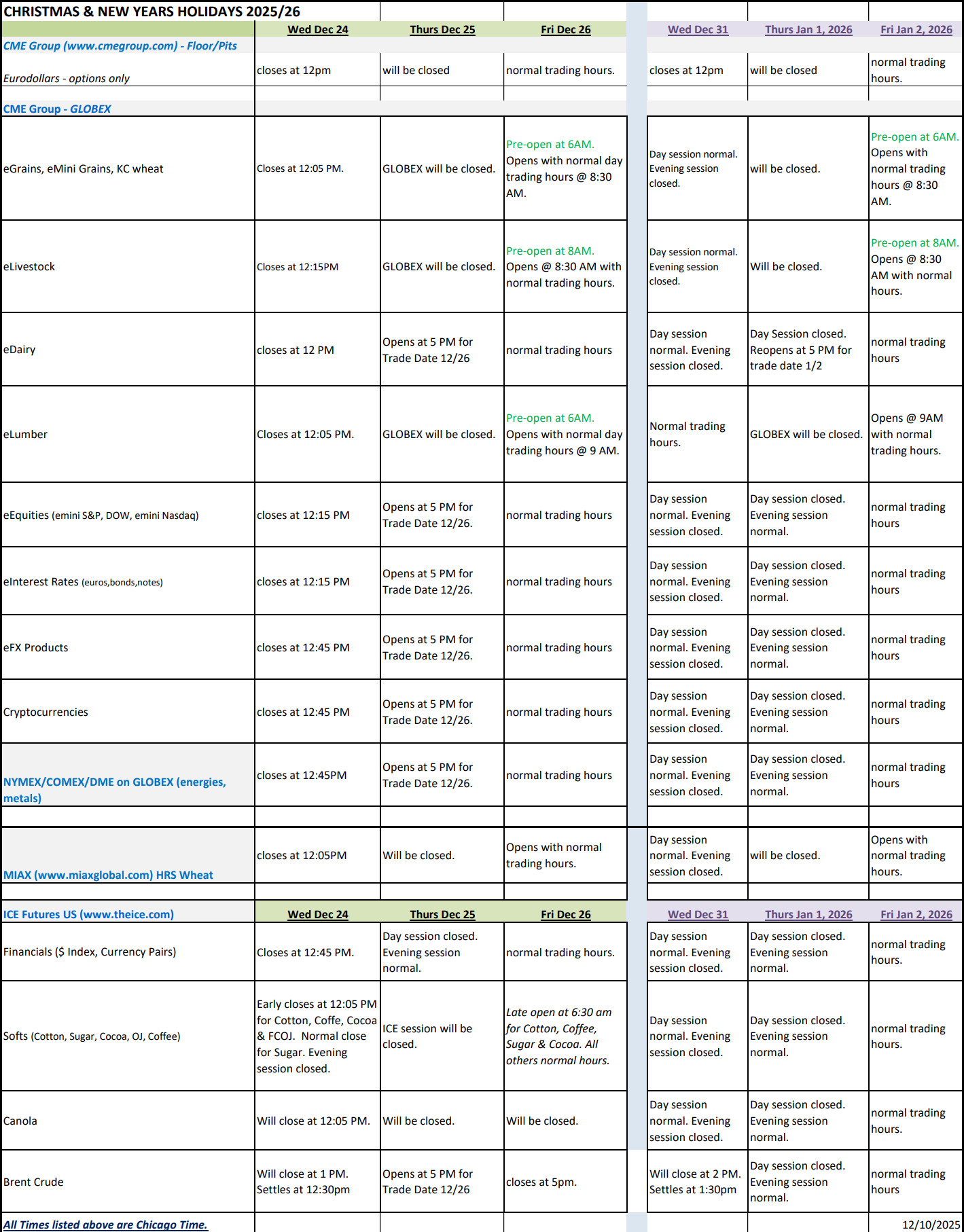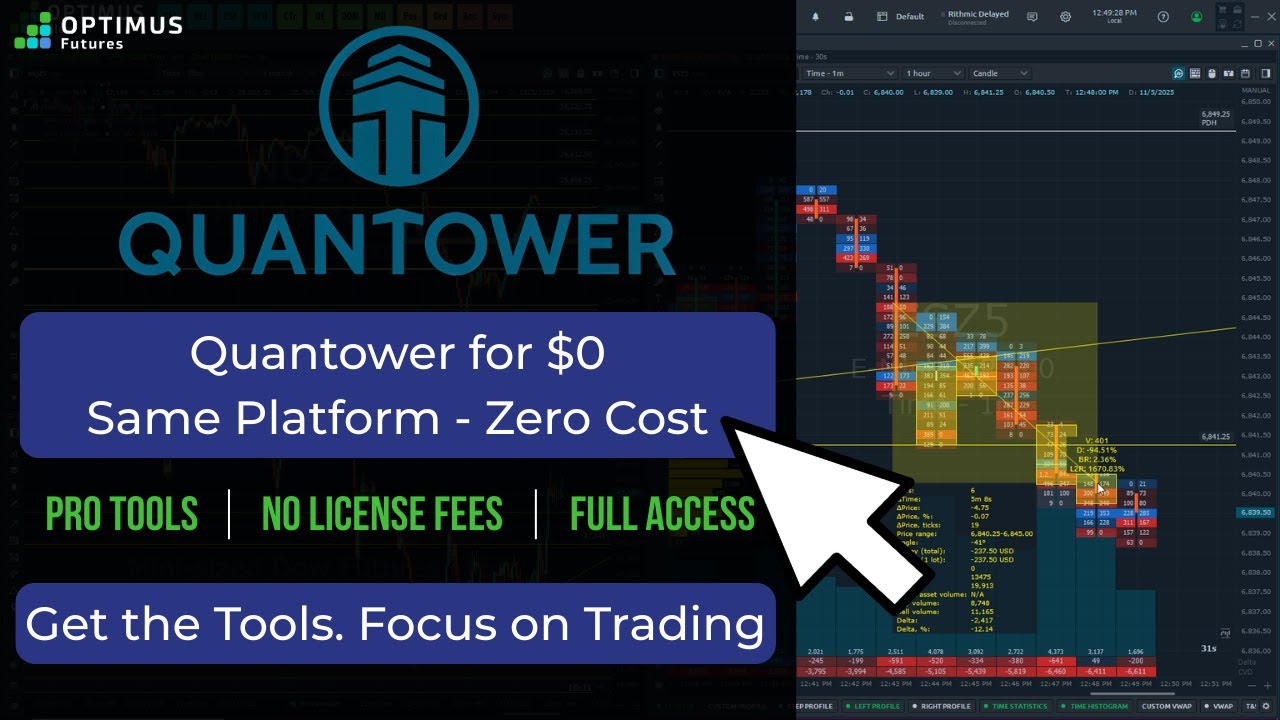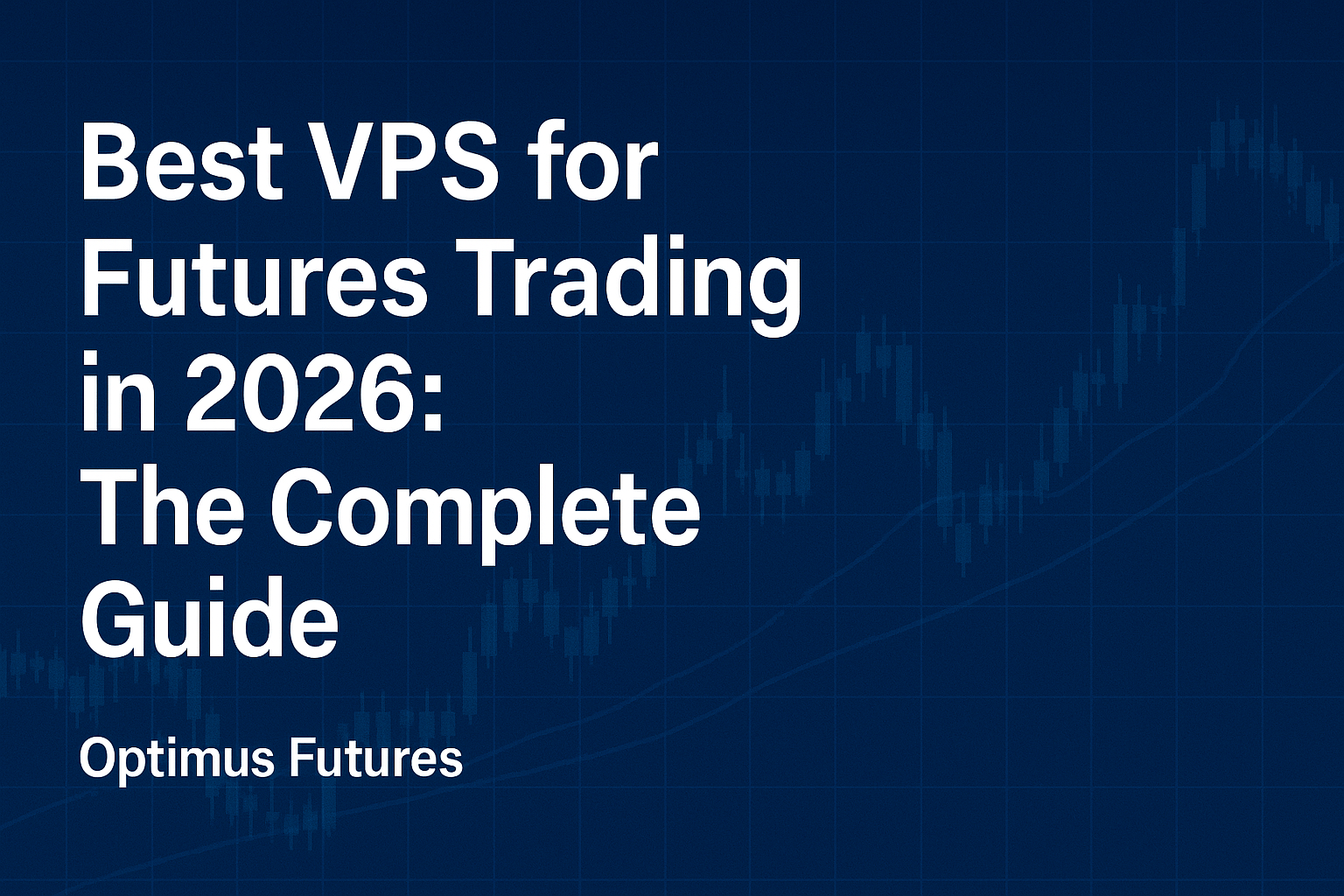The article on trading Nasdaq Futures on TradingView is the opinion of Optimus Futures, LLC.
Six publicly traded companies, all part of the Nasdaq 100, have a market cap greater than $1 trillion.
For investors looking to capitalize on the movements of these tech behemoths without investing directly in their stocks, trading Micro E-mini Nasdaq 100 Futures offers a compelling alternative.
Micro E-mini Nasdaq 100 Futures provide a cost-effective, flexible way to gain exposure to various non-financial companies that shape our digital future.
You’ll need a high-quality charting platform and broker to analyze and trade Micro E-mini Nasdaq 100 Futures.
We want to introduce you to TradingView, a user-friendly platform that seamlessly integrates with Optimus Futures. Together, they provide a powerful trading interface.
This guide will walk you through the steps to start trading micro E-mini Nasdaq 100 futures on TradingView.
What Are Micro E-Mini Nasdaq Futures?
Micro E-Mini Nasdaq 100 Futures (MNQ) are a type of futures contract that provides traders a cost-effective and efficient way to gain exposure to the Nasdaq 100 Index, which comprises 100 of the largest non-financial companies listed on the Nasdaq stock exchange.
These futures are smaller than the standard E-Mini Nasdaq Futures, 1/10th the size to be exact, making them more accessible to individual traders and those with smaller accounts.
For Micro E-mini Nasdaq 100 Futures (symbol: MNQ), one tick is equivalent to 0.25 index points.
Each tick movement has a monetary value associated with it. For Micro E-mini Nasdaq 100 Futures, the value of one tick is $0.50. This means that for every 0.25-point movement in the Nasdaq 100 Index, the value of the futures contract changes by $0.50.
Here are some of the key features of the Micro E-mini Nasdaq 100 Futures:
- Smaller contract size. The notional value of a Micro E-mini Nasdaq 100 futures contract is one-tenth the size of a standard E-mini contract. This makes it more affordable and allows for more precise position sizing.
- Leverage: Futures contracts allow traders to control a large notional value with relatively small capital, which can amplify gains and losses.
- Margin: Micro contracts require far less margin than E-mini contracts, making them more accessible to retail traders.
- Liquidity: These contracts benefit from the high liquidity of the Nasdaq 100 Index, ensuring that traders can easily enter and exit positions.
- Hedging and Speculation: These futures can be used for hedging against market exposure or for speculative purposes to take advantage of price movements in the Nasdaq 100 Index.
Now that you understand how the contracts work, let’s walk through the step-by-step process to trade Micro E-mini Nasdaq 100 Futures.
Step-by-Step Guide to Trading Micro E-mini Nasdaq 100 Futures (MNQ)
The symbol for the micro contract is MNQ, which is not to be confused with the larger E-mini, which is NQ.
Here’s how you get started with TradingView.
Gaining Access With TradingView
- Login to your TradingView account. If you don’t have one, you are free to sign up.
- Connect to a Broker. Navigate to the bottom of your TradingView screen and select the Trading Panel. Choose your broker, then log into your account through TradingView to establish a connection.
Setting Up Your Charts
TradingView charts allow you to look at a futures contract in multiple time frames, from one-second to 12-month bars.
In addition, TradingView allows you to add indicators to your chart and set alerts based on specific conditions met by your indicator. For example, if you are tracking the Relative Strength Index (RSI) and want to be notified when it crosses above 70, you can set specific criteria as an alert.
Placing and Managing Trades
- Placing Orders. Pull up the order panel on the right side of the Tradingivew screen. Choose your order type (market or limit) and input the details, including entry price, take profit, and stop-loss levels. Then, TradingView will send the order to your broker to execute the trade.
- Managing Positions. You can monitor your position using the trading panel, make adjustments, and use the depth of market feature for precise order placement.
Example Trade Setup
Suppose you notice that the Nasdaq 100 index seems to bounce lower after it touches a key resistance level. You can draw a line on your chart to emphasize where the resistance area is and place an alert when price touches that level.
Once price touches, you can short the Micro E-mini Nasdaq 100 Futures, setting a profit target and a stop loss simultaneously
This empowers you to work mechanically without relying on clicking the mouse every time you want to execute a trade.
READ ALSO | MNQ Trading Strategies | Everything You Need to Trade Big Tech
Integration with Optimus Futures
TradingView is an incredible platform. Yet, they are not a broker.
If you want to trade Micro E-mini Nasdaq 100 Futures, you’ll need to pair up with one that works with TradingView, which Optimus Futures does.
The integration between TradingView and Optimus Futures represents a powerful synergy that significantly improves futures traders in analyzing and trading the market.
This collaboration leverages the advanced technological framework of TradingView alongside the robust order execution infrastructure provided by Optimus Futures.
Here’s how this integration enhances trading activities:
- Seamless Access to Real-Time Data: Optimus Futures clients enjoy direct access to real-time data feeds across many exchanges, including major players like CME, CBOT, and NYMEX. This integration ensures traders have up-to-the-minute information.
- Advanced Trading Tools and Customization: TradingView offers various advanced charting tools and over 100 pre-built technical indicators. Traders can customize these tools to suit their trading style and preferences, integrating these setups with their Optimus Futures account. This customization extends to creating bespoke trading strategies using TradingView’s Pine Script, enabling traders to automate and backtest their strategies.
- Enhanced Market Analysis Capabilities: TradingView gives Optimus Futures traders access to Level I and Level II market data, allowing them to dive deeper into market dynamics. Level II data, or market depth, shows all limit orders awaiting execution.
- Real-Time Alerts and Notifications: Traders can set up real-time alerts based on specific market conditions that tie directly into their Optimus Futures account. These alerts help traders capitalize on opportunities promptly and avoid potential pitfalls.
- Direct Trading Execution: Perhaps the most significant advantage of this integration is the ability to execute trades directly from the TradingView interface. This feature ensures that once an alert is triggered or a market condition meets a predefined criterion, traders can immediately execute orders through their Optimus Futures brokerage account, streamlining the process and reducing entry and exit times.
- Strategic and Risk Management Tools: The integration provides detailed risk assessment and management tools, allowing traders to set stop-loss orders and create conditional orders directly within TradingView.
By integrating TradingView’s comprehensive analytical tools with Optimus Futures’ extensive access to global markets and real-time data, traders are equipped with a formidable platform that supports all aspects of futures trading.
This powerful combination enhances analytical capabilities and simplifies the execution process, making it an indispensable resource for traders aiming to leverage market movements for maximum profitability.
Final Word
Trading Micro E-mini Nasdaq 100 Futures on TradingView, especially with the seamless integration of Optimus Futures, offers a powerful and dynamic platform for traders at all levels.
This combination leverages advanced charting tools and real-time data access, enabling you to make efficient and informed trading decisions.
Whether you are a novice or an experienced trader, this synergy enhances your trading experience and potential.
Click here to dive deeper into how this powerful integration can benefit your trading strategy.
Trading Futures and Options involves substantial risk of loss and is not suitable for all investors. Past performance is not necessarily indicative of future results.