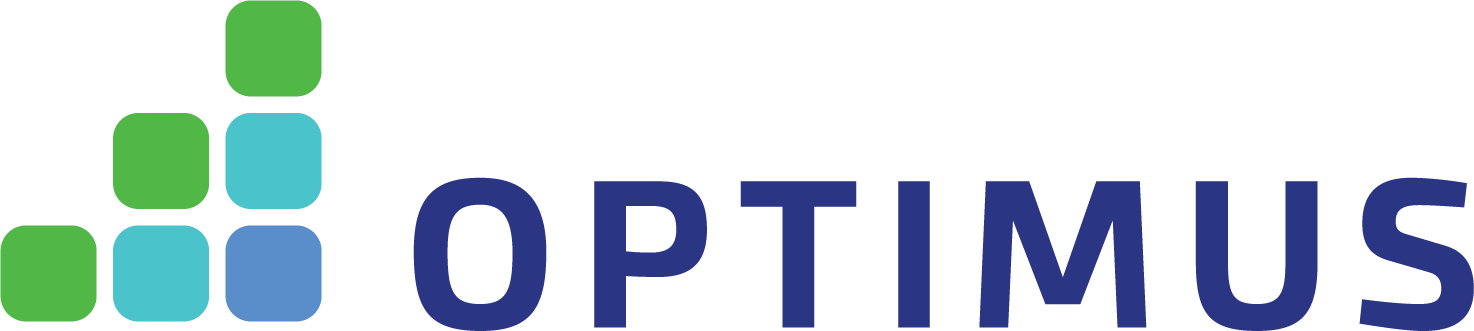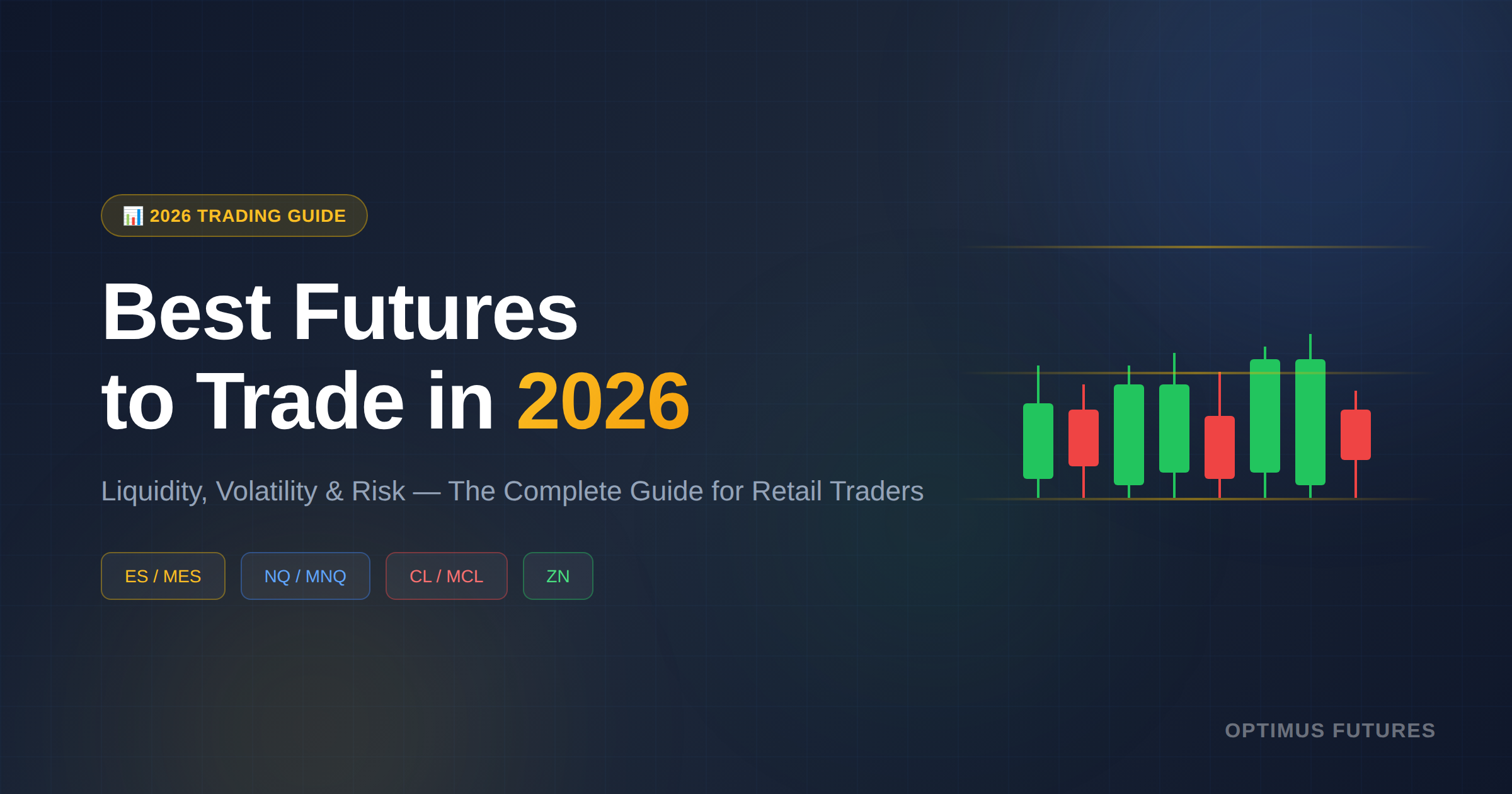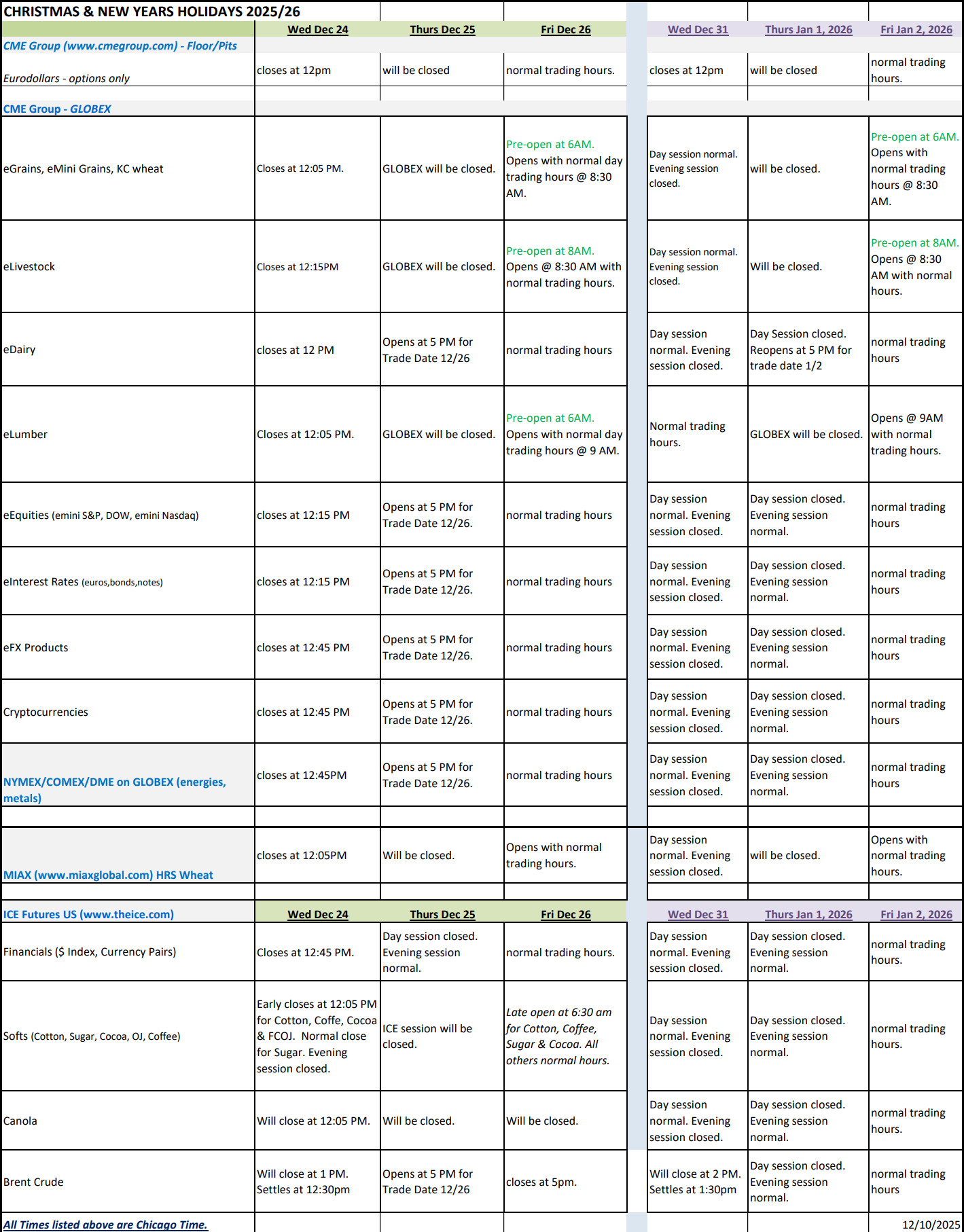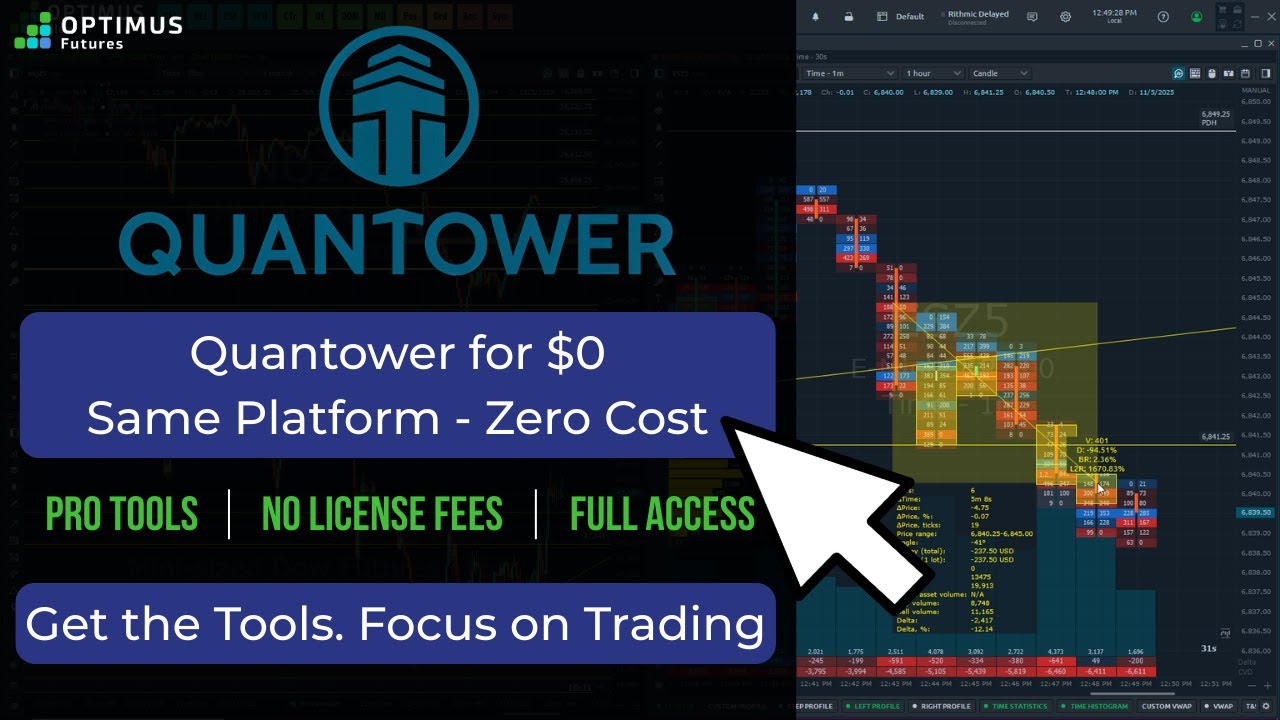This video shows how to add and customize indicators in TradingView Mobile in just a few quick steps.
Need to apply technical indicators while charting on your phone? You’ll learn how to:
– Tap the chart and open the slider/settings icon
– Select Indicators, then search or browse the list
– Tap to apply an indicator like Moving Average
– Customize its settings—such as length, color, or type
A quick way to bring your favorite tools into your mobile workflow.
👉 Subscribe for more bite-sized trading insights and platform tips. Looking for a Futures Broker? http://www.optimusfutures.com
There is a substantial risk of loss in futures trading. Past performance is not indicative of future results. When considering technical analysis, please remember educational charts are presented with the benefit of hindsight. Market conditions are always evolving, and technical trading theories and approaches may not always work as intended. The placement of contingent orders by you or broker, or trading advisor, such as a “stop-loss” or “stop-limit” order, will not necessarily limit your losses to the intended amounts, since market conditions may make it impossible to execute such orders. The high degree of leverage that is often obtainable in commodity interest trading can work against you as well as for you. The use of leverage can lead to large losses as well as gains. Optimus Futures, LLC is not affiliated with nor does it endorse any trading system, methodologies, newsletter or other similar service. We urge you to conduct your own due diligence.
#TradingView #MobileIndicators #TechnicalAnalysis