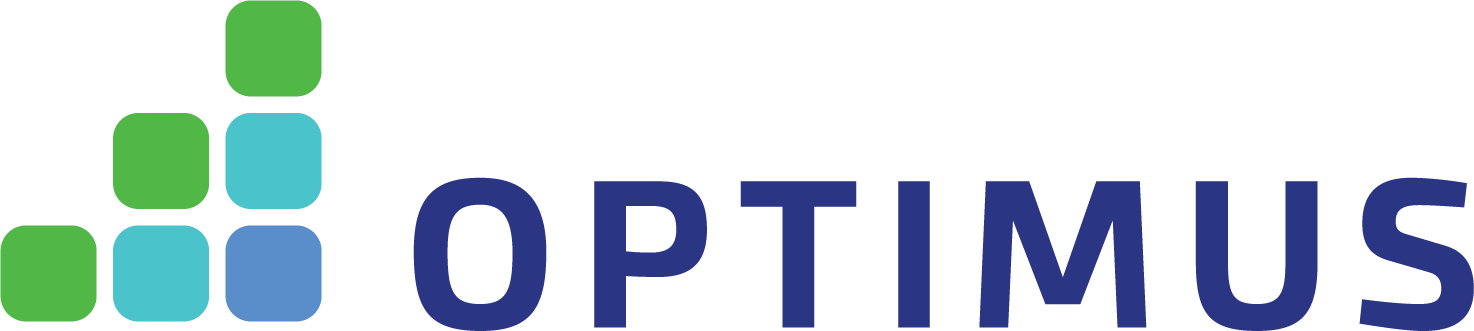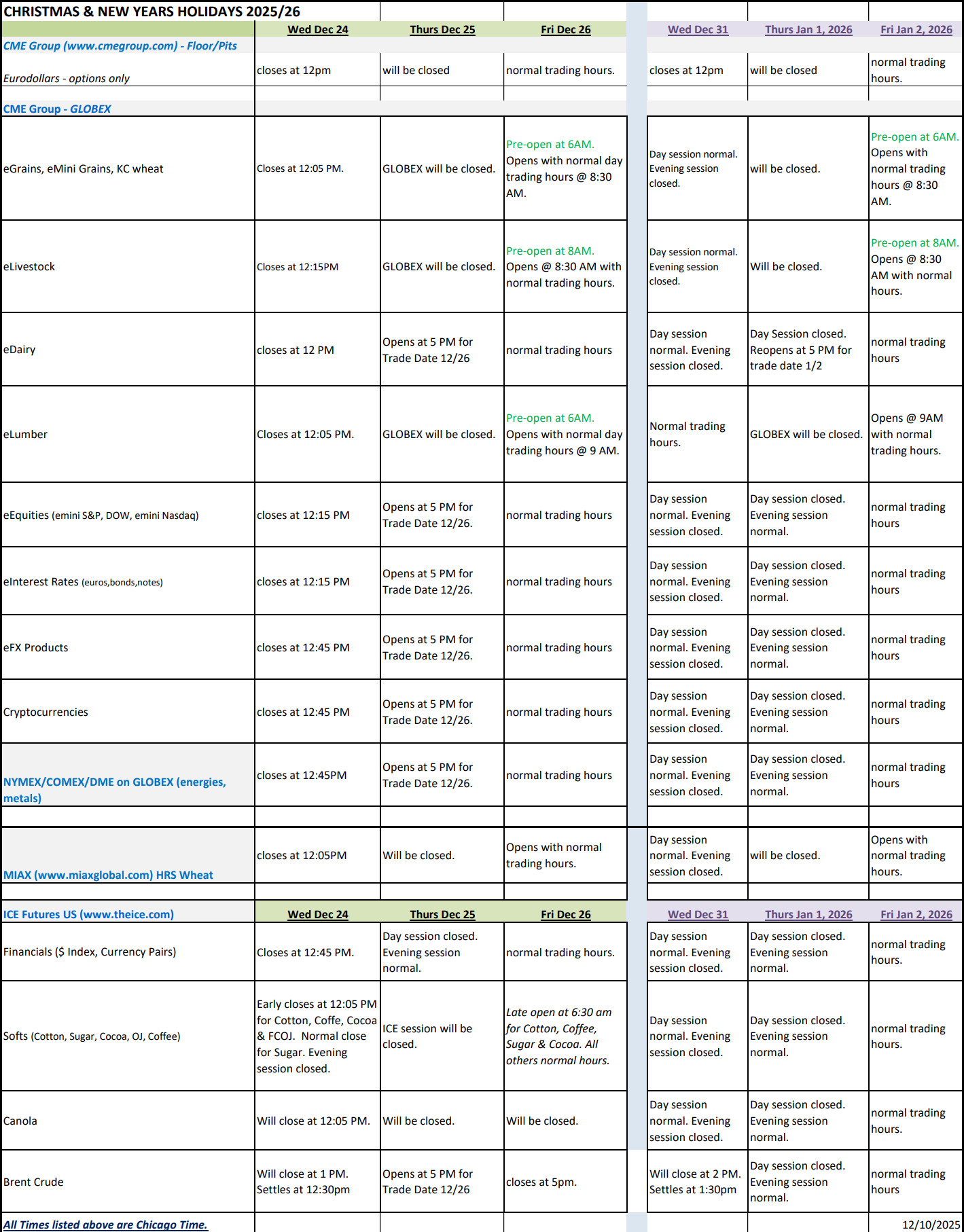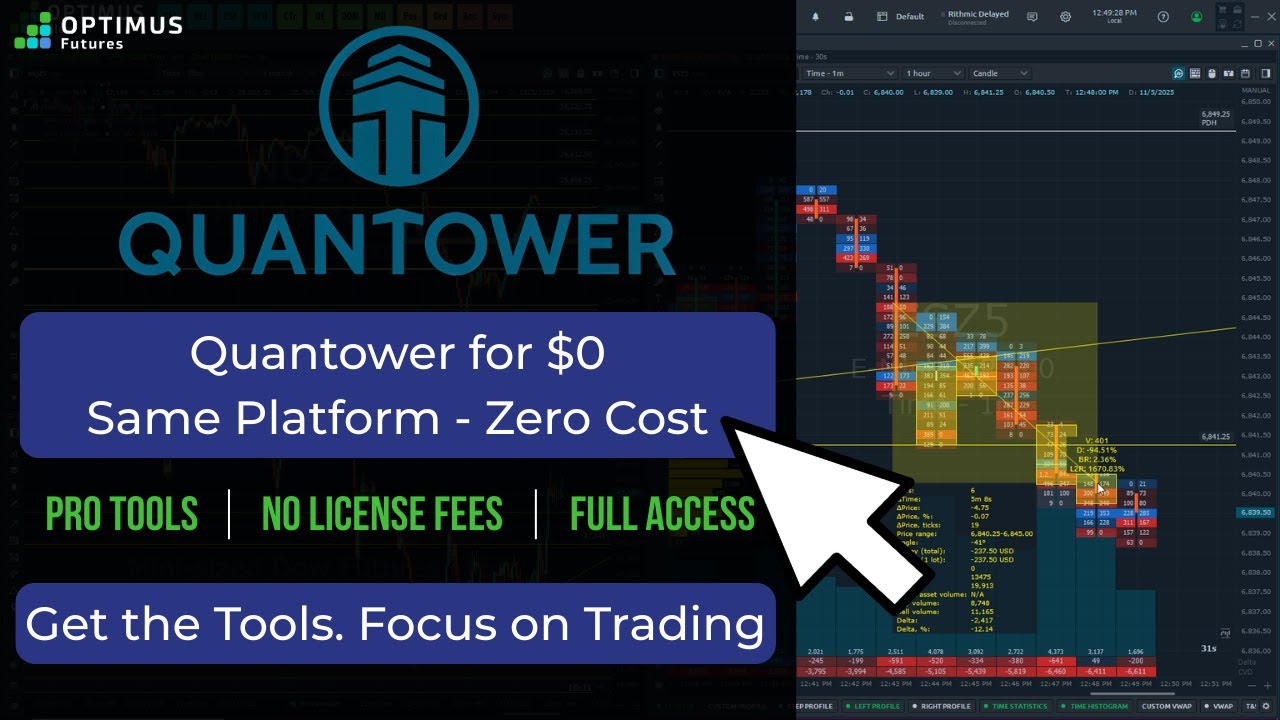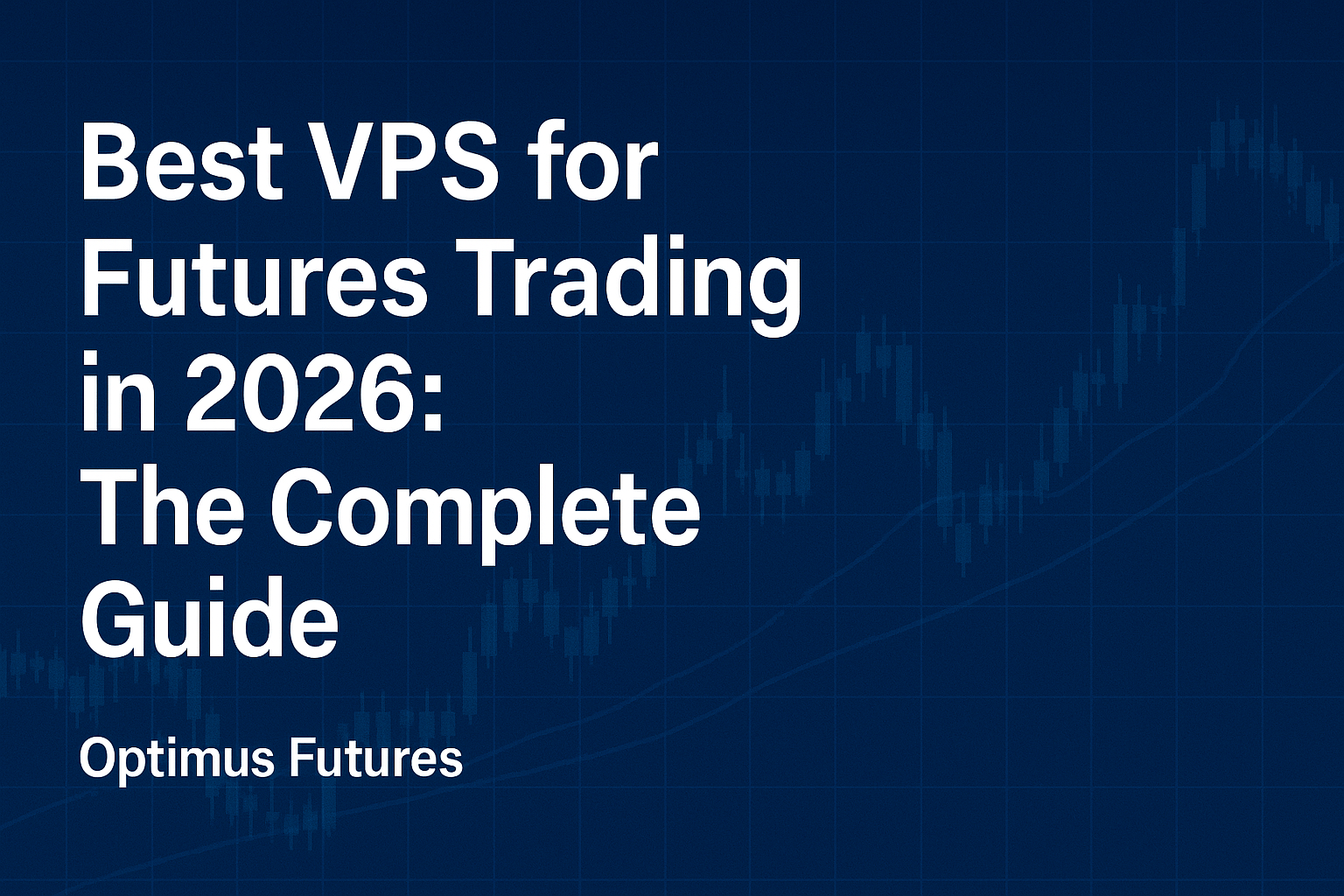TradingView is not only the ideal platform when it comes to charting and analyzing price action, but it even offers very advanced features that allow you to structure and organize your trading day even further. Trading can be hectic at times and that’s why it’s even more important that you have a way of staying on top of things. TradingView offers a variety of tools that will make your life much easier.
Overview function
The tools we want to focus on now are all on the right-hand side menu in your TradingView platform. Here you can find your watchlists, price alerts, hotlists, news calendars and your ideas. We will now take a closer look at each one and explain how to use them to structure your trading day and also allow you to create a more professional trading routine.
Watchlist
The TradingView watchlist not only allows you to keep track of the markets you are watching, it also provides information about the current price action for the day (3), the daily range (how much price movements can be expected) and it also provides a news feed specifically for the markets in your watchlist (4).
You can add markets to your watchlist (2) by searching for their name and you can also create multiple watchlists if you want to add even more structure to it.
Alerts
TradingView’s price alert function is state of the art and they make it super easy for you to stay on top of things. We mentioned earlier that you can create price alerts directly from your different charting tools – for example, select a horizontal price line on your charts and by selecting the alarm icon, you can create a price alert for that line.
However, you can also create new price alerts with a variety of different options by selecting the alarm icon in your top menu or by choosing the alerts menu in the right menu (1 + 2). The window area on the right will show you all your current alerts and if you click on the [+] button, you can add new alerts (4).
You can create price alerts based on moving averages, regular price levels, select price ranges or create an alarm that will trigger after a certain price movement. TradingView’s alert function really offers endless possibilities.
You can also send your alerts to your phone via text message (SMS), email with customized messages or just have a sound go off on your TradingView platform.
Leaderboard
The leaderboard is more tailored around stock and equity trading as it shows individual stocks based on price, volume and other characteristics. However, if you are a futures trader it can also pay off to keep track of different sectors in the stock market since most of the markets are highly correlated. And of course, you can choose from a variety of different options to change the layout of your leaderboard (2).
News
 TradingView’s news function is one of the best natively integrated news features any trading platform has to offer these days – especially because it also allows you to access all information directly from your charts.
TradingView’s news function is one of the best natively integrated news features any trading platform has to offer these days – especially because it also allows you to access all information directly from your charts.
By clicking on the calendar (1), you enable the window that gives you a complete overview of all upcoming news events.
You can customize the view by clicking on the menu icon (2) and then filter the news TradingView shows you by importance or based on country/region.
 The orange and red bar at the very left shows the importance of the news report that is coming up. The round icons show you the country/region where the news release is coming from and also which markets are mostly impacted.
The orange and red bar at the very left shows the importance of the news report that is coming up. The round icons show you the country/region where the news release is coming from and also which markets are mostly impacted.
Then you get the title of the news release and you can click on the name (if the name appears in blue) and you will see a brief description of the news release and what it means.
The three numbers you see are the actual number that has been released, the forecast and the experts’ opinions and the number of the previous release.
The great thing about TradingvVew’s news function is that it also allows you to plot prior news events directly on your charts. For that, select the settings icon at the top (1), go to “Events & Alerts” (2) and activate the option “Show economic Events on Chart”. Afterward, you find circled flags at the bottom of your chart and by hovering over them, you get information about the report itself and you can directly see how the news release impacted price movements on your charts during the last release.
Ideas
Ideas are among the greatest features TradingView has to offer and you won’t find them in any other charting platform out there.
Basically, you can capture a screenshot of your current chart layout by clicking on “Publish Ideas” (1) at the bottom of your TradingView platform which will open a new window where you can write notes (or ideas in that case) and save them in your TradingView Ideas-stream (3). In our next TradingView guide we will show you how to use the ideas function to establish a powerful review process, but for now, it’s enough to know that you can capture your current chart layout and record your ideas.
You can also visualize your own, past Ideas directly on your charts, or also view ideas of other TradingView users. For that, select the Ideas icon in your top menu (the lightbulb icon) and choose from any of the three options. You can then hover over the red and yellow dots you see on your chart to get more information about the ideas that have been published.
Social
Since TradingView is such a popular and widely use trading platform, their social feature allows you to connect to hundreds and thousands of other traders. You can exchange ideas, see the opinions and trade plans of other traders and get new insights into other ways of chart analysis.
You find the social feature at the bottom of your right toolbar and you can choose between a regular chat or an Idea-stream where you can see and discuss on trade ideas other traders has published.
What is next?
By now you probably have a very deep understanding of the core and more advanced functions of the TradingView platform and you are able to leverage the charting and organizational functions.
In our third module we will show you how you can create a powerful review process in TradingView and how you can use their functions to get completely new insights into your trading.
There is a substantial risk of loss in futures trading. Past performance is not indicative of futures results.